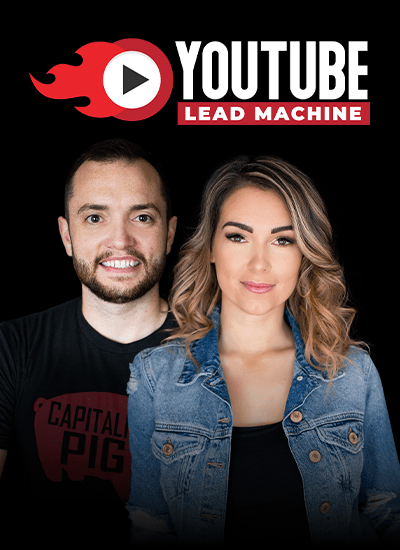Design Tools For Social Media
FREE DOWNLOAD: Top 5 Social Media Tools & How To Use Them
FREE DOWNLOAD: How To Use Canva Guide
Writing great status updates and tweets can be beneficial for your social media presence, but it will be highly engaging with more of a chance to go viral if you accompany it with stunning visuals, catchy content, and topics that are relevant. People are more likely to follow the intended call to action of a post if it’s accompanied by a visual and is providing them entertainment or valuable information. Download my top five favorite social media tools and how you can use them; it will provide you huge engagement and reach.
Creating amazing visuals is an important part of social media marketing, especially if you wanna stay relevant in the business. It can be overwhelming to think about learning the skills or spending the money for graphic design, but, luckily, there are some free or cheap online design tools that you can use for creating content.
Canva. This is my go-to tool and I actually have a complete tutorial that you can watch by clicking here, as well as a Creating with Canva guide that you can download for free. This easy-to-use design tool doesn’t require any downloads or installation and you can use it absolutely free. There is a paid version to have more functionality, but you could absolutely use this for free forever if you wanted to. Go to canva.com to get started with basic graphic design using their images, or you can upload your own and add text, filters, icons, and even animations to your image. They have many templates to get you started on creative ideas and sizes for any type of design you need to create for any type of social media platform. This online app is a great alternative to Photoshop. It’s easy, intuitive, and no-nonsense.
Pablo by Buffer. Pablo is a free Buffer tool that allows you to create amazing picture-based templates. Its easy-to-use interface gives you access to more than 600,000 images you can format into specific sizes in Instagram, Facebook, Twitter, Pinterest, etc. Choose your preset templates for announcements, promotions, quotes. To create an image, just simply choose a picture, add a filter, and edit the text. Afterwards, you can directly post it on your social media account or download. It’s that easy.
BeFunky. I think that is such a cool name. If your design aesthetic consists of using filters or meddling with textures, this free photo editor is for you. BeFunky allows you a ton of creative features, including, but not limited to effects, textures, graphics, frames. The interface is easy to use and pretty direct. Turning your photo into visuals is easy with its built-in collage maker.
VSCO Cam or Snapseed.While these apps are not as powerful as what I mentioned earlier, they’re still valuable, especially when you don’t have your laptop with you. These made-for-mobile editing apps allow you to edit your material on the spot. It’s free to download using most smartphones and there are built-in filters and editing functions that will come in so handy with your photos.
Over. Over allows you to edit existing pictures using text to create stunning visuals. Aside from editing your own photos, it gives you access to some stock photos as well. Over is an iOS mobile app that has some basic photo editing functionalities. You can add text, customize fonts, colors, size, and add a couple of basic filters. It’s like Pablo, but for your phone.
Aside from these free editing software, you can use these free stock photo resources for your visuals: Pexels, Pixabay, StockSnap, and Unsplash. These sites give you access to a ton of free images, totally free to use, and with Creative Commons licenses. If you need fonts, check out Google Fonts, Dafont, and 1001 Free Fonts. These sites allow you to download and easily use the fonts you need for your visual. They have specific instructions for licensing, so you won’t have a problem determining what you can or can’t use.
There you have it. These are just some of the easy online tools and resources you can use to design your content. And don’t forget, you can watch my complete tutorial on Canva by clicking here. It’s an easy, do-it-yourself graphic design, anyone can use it, I love it. You can also download my free Canva guide or my top five social media tools and how to use them.
Now I want know what other tools do you use? Comment it down below.