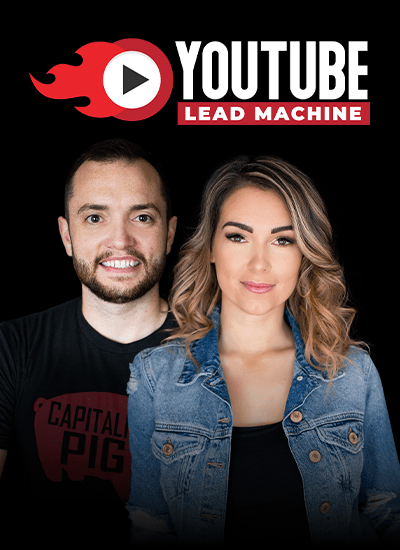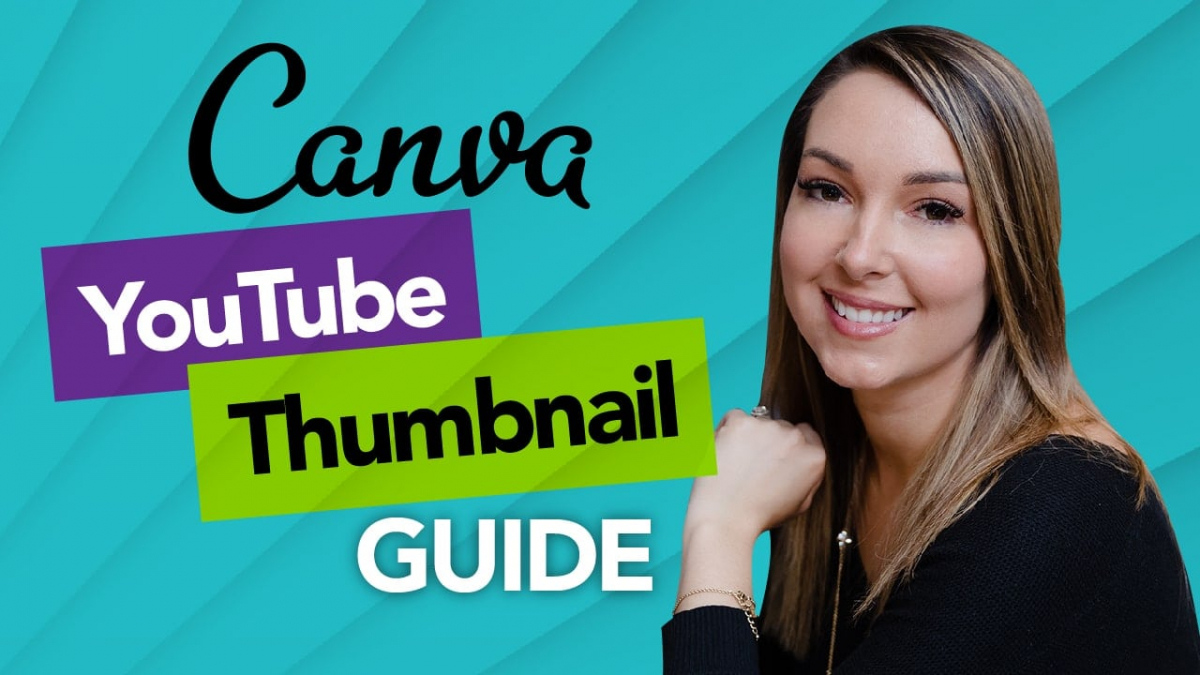How to Make a YouTube Thumbnail with Canva
FREE Download:
My Most Used Canva Tools for Video Creation
Guide for creating YouTube Channel Art
JOIN my Facebook Group:
Being the successful YouTuber that you are, you already know how important it is to have the perfect YouTube thumbnail. And you might also know how time-consuming, and tricky it might be.
But today I’m showing you how you can make the perfect YouTube thumbnail using Canva.
I love Canva. I use it daily in my business. From everything from social media posts to business cards, to like I said, YouTube thumbnails. Even your YouTube cover art banner, which I also have a video on that that you should go check out. But what I want to talk to you about today is the thumbnails.
Your thumbnail is the first thing that people see before they come and click on your video. And it can be even the deciding factor for them to click on your video. When you look in your YouTube analytics, one of the very important, but the most overlooked statistic is:
What’s your click-through rate? Are people actually clicking through when they see your thumbnail to watch the video?
A good number that you want to aim for is at least 4%, and if you see that any of your click-through rates are less than 4%, this is evidence that you should go and design a new one.
So when you are designing a YouTube thumbnail, you want to make sure that the face or the subjects, me for example, or you, are the face of your videos you should be big onscreen in that thumbnail. And text, very big, also next to that as well. You also don’t have to have the full title of the video of the text, you can have something that’s like a few words, or a question or something that’s posing that will bring them to wanting to watch your video.
So, for example, I have a video that I put out recently that’s called; ‘The Option You Didn’t Know You Had Will Change Your Life”, and on the video, instead of putting all of that text, because that’s a pretty long sentence, it says ‘Change Your Life’. So you don’t necessarily need to have the full words, the full text on the screen, it’s actually better if you don’t.
Let’s jump right into Canva, where I’m actually going to show you how you can make your thumbnails so easily with what Canva has to offer.
Canva is a free graphic design tool, and it’s also browser-based, which I really like so I don’t have to download it, and put it on my computer because I don’t know about you but I get those notifications all the time showing me that I’m running low on disk space. So I love that I can just go into Canva.com, login to my account, you can use a free account or a paid account, I used it for free for a very long time before I started needing that extra functionality. And to make a YouTube thumbnail, you don’t need that extra functionality.
So when you log in to Canva, you can see that there are some templates that you can use here. You can even start to type into the search bar ‘YouTube’, and it will show you different thumbnails with the custom dimensions for YouTube channel art, which I talked about, and I have a guide on how to make the channel art because it’s kind of tricky.
I’m going to make a YouTube thumbnail. I’m just going to open up a brand new one, and as you’ll see as Canva starts to load, you’ll see that they have a lot of templates and guides for what you can actually use, and just repurpose it into your brand name, your own title, pop your own picture on it. Which makes things so, so easy because I don’t know about you, but I struggle sometimes with creativity. It’s almost like writer’s block, but for design. There’s a whole bunch of different thumbnails, even for different genres or industries. Food, beauty, tutorials. So awesome that you can just take these exact thumbnails that they’ve made for you, and just redesign it into your own.
If you want to upload one of the images you can actually just drag and drop it, or upload it from any of your folders. You can also go into your folders, where you can categorize them into the different clients files that you’ve sorted all of their images.
You can actually upload your own fonts. You can go in and upload, say, one of your fonts that’s in your branding.
You can download images as PNG, a JPEG, whatever.
The other really cool thing about Canva, although you don’t need it in this circumstance, is that it will publish directly to your social media. Which is just such an awesome functionality. This is brand new with Canva 2.0.
I want to let you know that you can only upload custom thumbnails to YouTube if you have verified your account. This is super easy to do, don’t worry about it. Just go to youtube.com/verify, it’s going to ask you to put in your phone number, it’s going to send you a text to that phone number, with a verification code, you pop that in, and then it will allow you to put in a custom thumbnail. This is really important, because otherwise, YouTube just gives you three random options from your video. And most of the time, they don’t make sense. It’ll be you with, like, your mouth hanging open, or it’ll be you with, like, just in action. So it doesn’t actually, it doesn’t look appealing.
Because remember, YouTube wants you to put in good thumbnails that people are gonna click through and watch. You want to have a click through rate of at least 4%, and the way to do this is by following my guidelines of having a big picture of yourself, or whatever the subject is, big text related to the title of your video, and make it engaging. And of course, go with your analytics. If you see that people aren’t really clicking through, go ahead and redesign it.
Test that one out, see how that one works better. Again I have some freebies: My most used Canva tools for video creation, and my guide for creating YouTube channel art, Because.. It’s a science to that, too.
Click here to subscribe for more weekly videos.