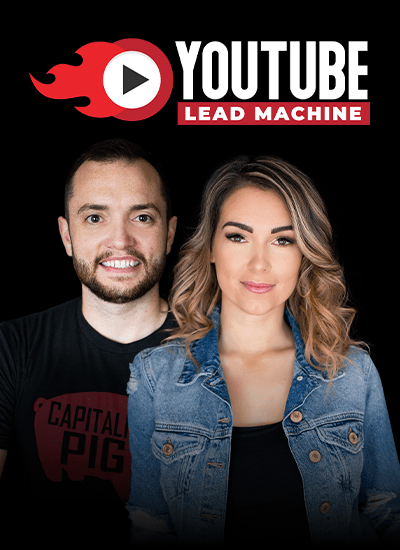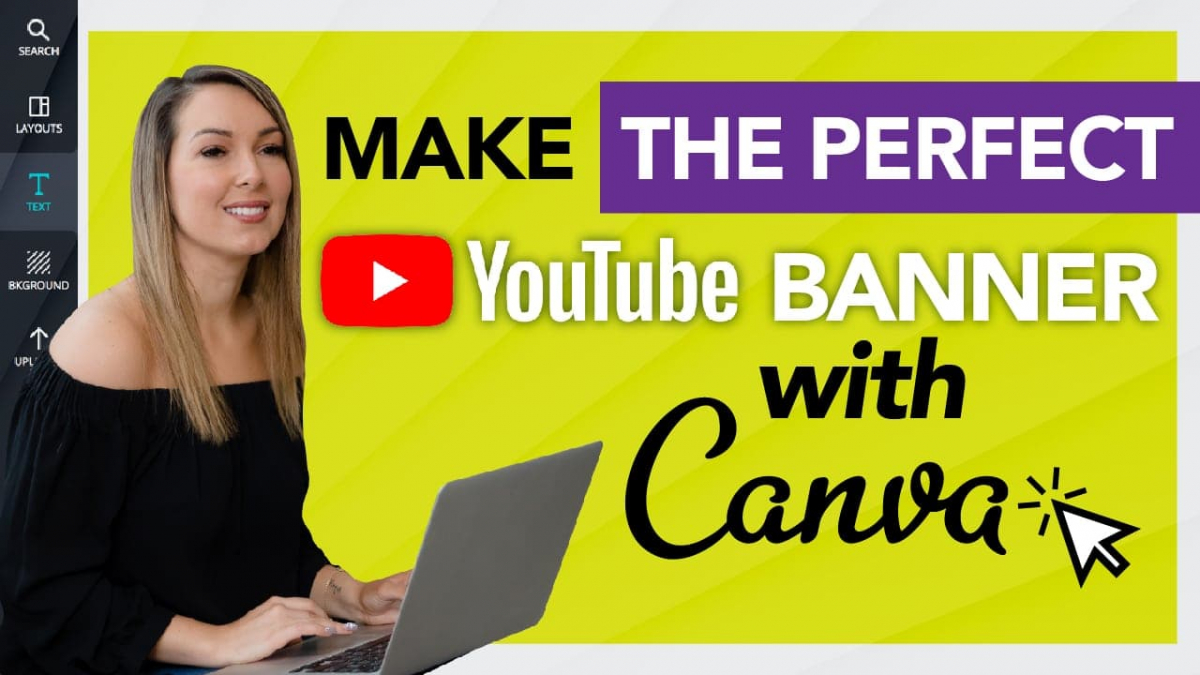How to Use Canva to Create the Perfect YouTube Banner
FREE Download:
JOIN my Facebook Group:
Creating Your Own YouTube Banner
YouTube cover art, ugh. I get the frustration.
How do you make it fit for all the different platforms? To have it on a desktop, on mobile, on TV. Like, how do we make it fit? I have been there, I know your pain. I’m going to fix it for you.
So when you’re first optimizing your channel, you want to have a banner, that YouTube cover art, that looks good; that shows your audience who you are, what you do and catches their attention so that they’ll watch your videos and subscribe, right? But it can be hard because you need to make sure that banner, that cover photo is going to fit the multiple different platforms that YouTube can be shown on. Because it can be shown on your computer, on mobile, on a TV format, so how do you get one image to fit all of them?
Free YouTube Banner Size Guide
Now, I’m going to show you how, but also, I’ve actually created a FREE full guide that shows you the dimensions and how to make anything fit, any image fit into that one image so that you can make it for your channel.
So first of all, you want to have a banner that shows the essence of who you are and what your channel is all about. So if you’re the face of your channel, there should be a picture of you. If you have a tag line or a slogan, or a name of your channel, include that. Let your audience know what you’re all about. If the videos are about business, if they’re about cooking, have some images that show that. If you put out videos every Tuesday, every Thursday, include that on there. Have a call to action on there that says click the link to subscribe, or if you have a website that you want to direct them to, include that on your banner as well.
How to Change Your YouTube Banner
Now, a common and very valid question I get is well, how do I actually change my YouTube banner? What is this? Where do I see it? How do I upload one?
- So what you’re going to do is you’re going to go into YouTube, and you’re going to go right to your channel. Click on your name in the top right, and then click on My Channel. From here you’re going to see your channel from a front end view how your customers are potentially seeing it. So I can see all my videos, my playlists. 2.
- Now, you’re going to click where it says customize channel. So now that I’m in the screen where I can actually edit my channel, what you’re going to do is when you hover over your channel art, I can change my profile picture, but I want to hover over the channel art where it’s going to show me this little pencil. You click edit. You can edit the links. That’s also really important to have that.
- But then you can click edit channel art. From here this is where you’re going to upload the photos. So this is something you can design in Canva, and if you need a tutorial in Canva, I also have one of those on my channel. It’s the best tutorial on YouTube about Canva. Canva said so themselves. You can even go into your photos if there are any previous photos you’ve uploaded. You can also use the gallery. You can see what other people have used. What YouTube gives you as templates, and just upload one of those. There is also a link for how you can create channel art, but I’ve got you covered in that if you click the link below. I’ve got an even better one, especially because I’ve been around the block. I get this.
- So the other thing that I want you to do while you’re still in here is to go to your About page so that you can make sure that all of your links and your description, everything for your channel is optimized. Most people miss this part. Because on top of that cover art that you’re going to put on your YouTube channel, people also want to know what you’re about. So make sure that your description, all of your About stuff is in line with who you are, and then also on the home page, you can see how it says for returning subscribers. But what about for new visitors? I want to make sure that they get the best first impression of me, so my first video that shows up here is a channel trailer that I’ve made just for them.
- When you start to optimize your channel, add in a video for you, and create all of these playlists that will help people get to know you and what you’re about, and see your best content firsthand.
- Lastly, if you’re not great at Photoshop, because I’m not either, I am all about Canva. You can go to Canva and use one of their templates to make your cover art. So go to Canva.com, create an account. You can use a free account.
Using Free Canva Account for YouTube Channel Art
I used Canva for free before I ever started paying for it. And even when I did, it was just because I needed more functionality. You can absolutely use it for free forever if you wanted to. So they have all these templates you can scroll through. You can pop in here what would you like to design? If I actually start typing in YouTube, it will bring me up a template for how to make your YouTube cover art.
Canva’s Free YouTube Templates
It will give you lots of samples. You can just take one of their templates and replace it with your images, your branding, your fonts, your logo, whatever. You can use Canva right here.
And again, if you need a tutorial, go check out my quick canva tutorial. It’s the best one on YouTube. I’m not just saying that; Canva did. They really liked my tutorial, and I think you will too, so you can go check that out. But that is my best advice for creating your YouTube cover art because that’s one of the most common questions I get. They ask how do I make it fit? What do I put on it? And I get it. So I wanted to make sure that I put out a video here that will help you when you’re creating your cover art. Because you’re going to be a huge creator, right?
You’ve got an impact to make on the world, and I want to make sure that your cover art is just the start of that, so if you need a guide, more hands-on, I have a template that I’ve given you. A guide on what dimensions you need for all platforms.